Here's how to Nail the Perfect LinkedIn Portrait with Your iPhone
In today's digital age, having a solid online presence is an absolute must, and LinkedIn has become the go-to platform for professionals in all fields. And you know what? Your LinkedIn profile picture is a big deal when it comes to making a positive impression on potential employers, peers, or clients. Some people might think you need to hire a professional photographer. I know I might be doing myself a disservice here, but I'm willing to say that all you need is an iPhone and a few tips from a professional to nail that perfect portrait for LinkedIn. With the iPhone's portrait mode and intelligent lighting techniques, you can achieve fantastic results from your device. So, let's dive into how you can harness the power of your iPhone to snap those eye-catching LinkedIn portraits.
Quality at Your Fingertips
Gone are when you needed fancy camera gear and long photoshoots to look professional. The portrait mode feature on iPhones, available on different models, lets you create that excellent background blur effect, making you the show's star.
Preparing for the Shot
To get the best results, you've got to prepare. Clean your iPhone lens well – even tiny smudges can mess up your photo. And don't forget to tidy up yourself! Wear something that matches your professional image and the industry you're in.
Let's Talk Lighting
Good Lighting is the secret sauce for excellent portraits. Natural light is your best friend, so find a spot with lots of daylight. Think outdoors, by a big window, or a well-lit room. Avoid harsh sunlight or overly bright lights that can create weird shadows. The golden hour gives you that soft, flattering light right after sunrise or before sunset.
Composition and Background
Even though your iPhone's portrait mode blurs the background, you've still got to think about the overall composition and where you're shooting. Go for a clean, distraction-free setting. A neutral ground or a nicely designed office space usually works great.
Posing and Expressions
To show off your professionalism and approachability, try different poses and expressions. Think about your industry and what kind of impression you want to make. Standing tall with a genuine smile or a calm, focused look can go a long way.
Making the Most of Portrait Mode and Extra Features
Once you've got your settings and Lighting right, it's time to put that portrait mode to work. Keep yourself focused, and make sure there's some distance between you and the background to get that nice blur. Play around with angles and distances to find your best look. And hey, don't forget about those editing tools on your iPhone to tweak things like brightness, contrast, and exposure.
So there you have it. You don't need a fancy photographer to get a pro-LinkedIn portrait. You can confidently show off your professional image with your iPhone's portrait mode and a few lighting tricks. Follow these steps and make a memorable impression on your LinkedIn connections. Remember, a solid online presence is crucial, and your LinkedIn photo should reflect your credibility, competence, and approachability, helping you climb the ladder in your career.
If you want to hear more from me, don't forget to subscribe, or please email me directly. I have created a handy PDF, "How to Create the Perfect iPhone portrait." It's free! Download it here.